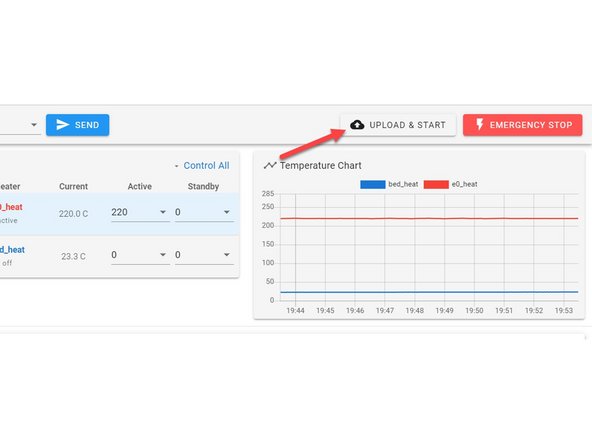-
-
Ensure your unit is connected to the network and open your web interface using the IP address for the Unit.
-
If you need to find out your IP address follow the steps in getting connected to obtain it.
-
-
-
To upload your file for printing later go to the Jobs category on the left side of your Web Interface.
-
Next, click on the Upload Gcode button.
-
Find the file on your computer you would like to print.
-
This will save the file on the Daedalus, you can then print this file from the Jobs category without having to upload it again.
-
-
-
If you want to upload a file for immediate printing, ensure nothing is running on the Daedalus and that the build plate is clear.
-
Click the button on the top right of the Web Interface called "Upload & Print"
-
This will also save the file in the Jobs category that you can recall whenever needed but rather than just uploading it, it will start the job immediately after uploading.
-
Cancel: I did not complete this guide.
2 other people completed this guide.